Give your Windows the ultimate privacy shield with CyberGhost VPN.
With CyberGhost VPN our quick connect options lets you establish a VPN connection on your PC with just one simple click or tap on the screen.
What's more, you're never more than a few clicks away from connecting to any of our 115 VPN locations worldwide.
Jump to...
Download the App
- Go to your CyberGhost VPN online account and log in with your Premium Username and Password
- Select the "Download Hub" and then select the "Download" button next to the Windows version
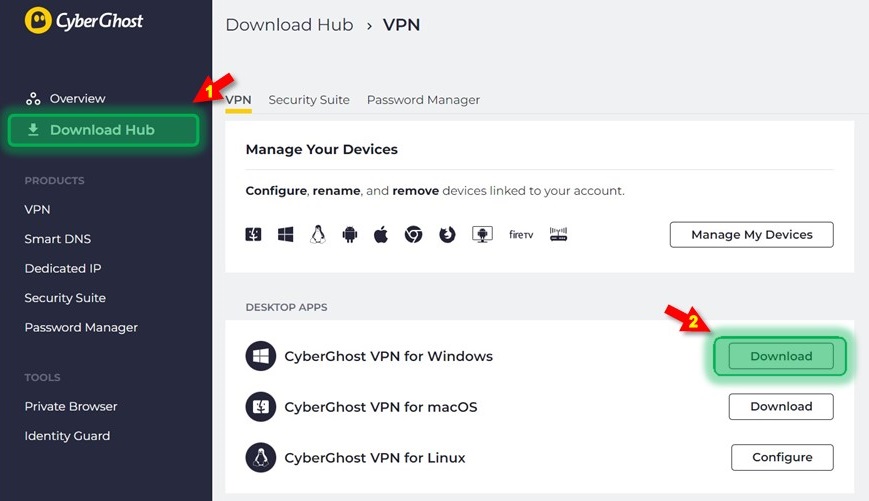
- Locate the installation file on your device after the download is complete. Most likely you will find it in the "Downloads" folder of your device
Install the App
1. Double-click on the downloaded file
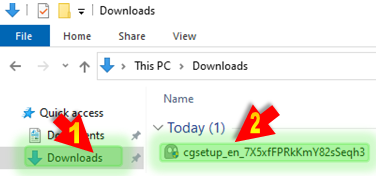
2. Wait until the automatic installation is finished
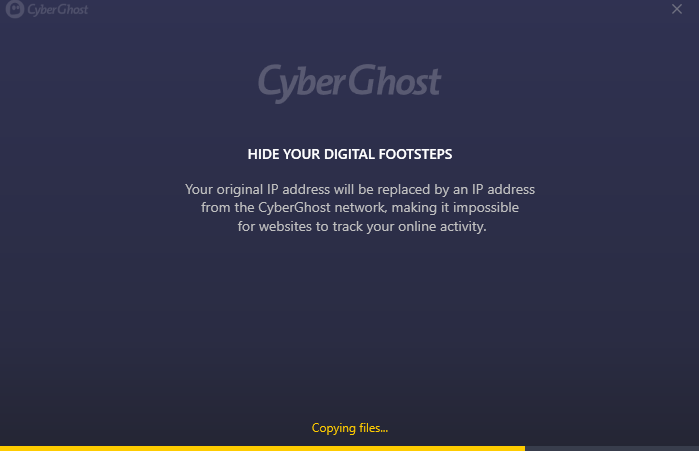
3. Choose "Agree & Continue" if you consent to this data being shared or you can select "I want to opt-out" if you prefer not to
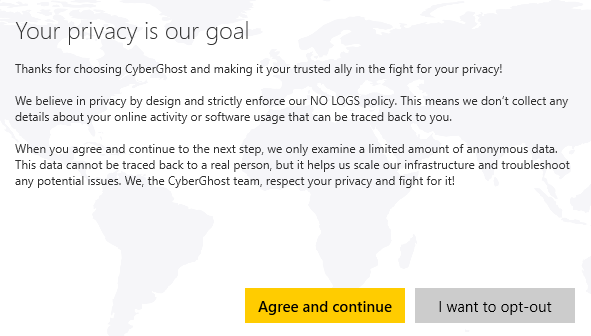
4. Once the installation is successful, please wait a few seconds and your application will start automatically
Log into CyberGhost VPN
1. Once the application has opened, you will either have to create a new account or to log in.
- If you don't have a subscription yet, you can get if from here. Upon receiving your account details by email, simply click on "Return to Login" and enter your username and password to log in
- If you already have an active subscription, click on "Return to Login" and log in with your CyberGhost username and password
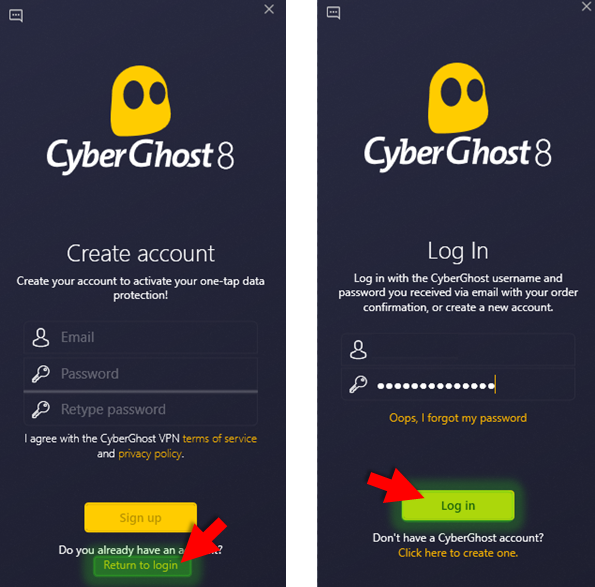
2. If you do not have an active subscription and would like to use our 1-day trial offer - enter a valid email address and choose a strong password, then click Sign Up.
Note : An example of a strong password is "Cartoon4Coffee!". It is long, contains uppercase letters, lowercase letters, numbers, and special characters. Strong passwords should not contain any personal information.
Before the Trial period starts, you must confirm your email address. Please check your inbox and follow the instructions to verify your email.
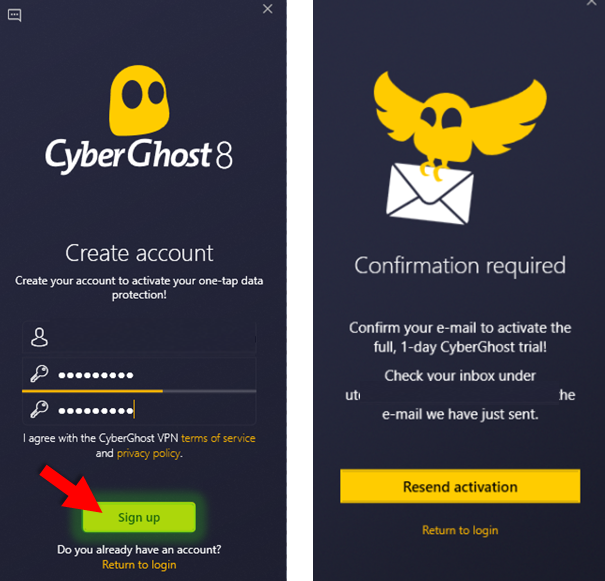
Connect to CyberGhost VPN
The app will first open in compact mode, click on the expand button (to open the list of all servers and features available, as seen in the image example below):
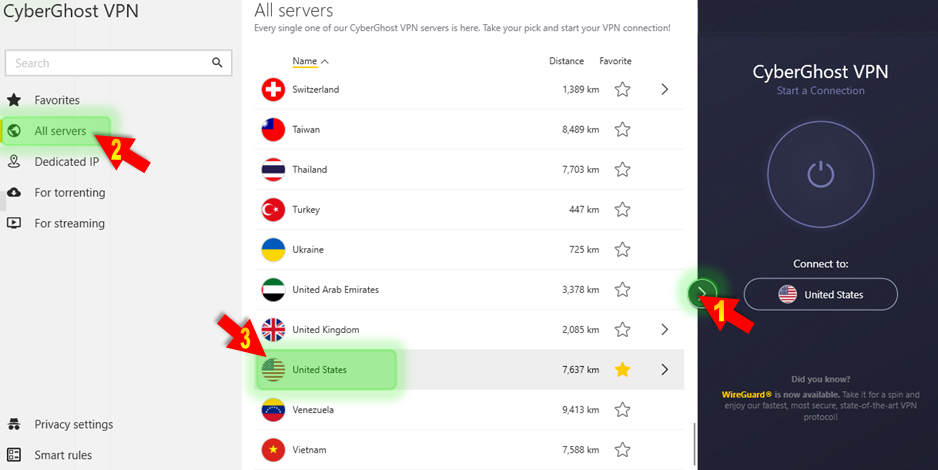
The Privacy Settings and Smart Rules entries include additional features that will help you customize CyberGhost VPN:
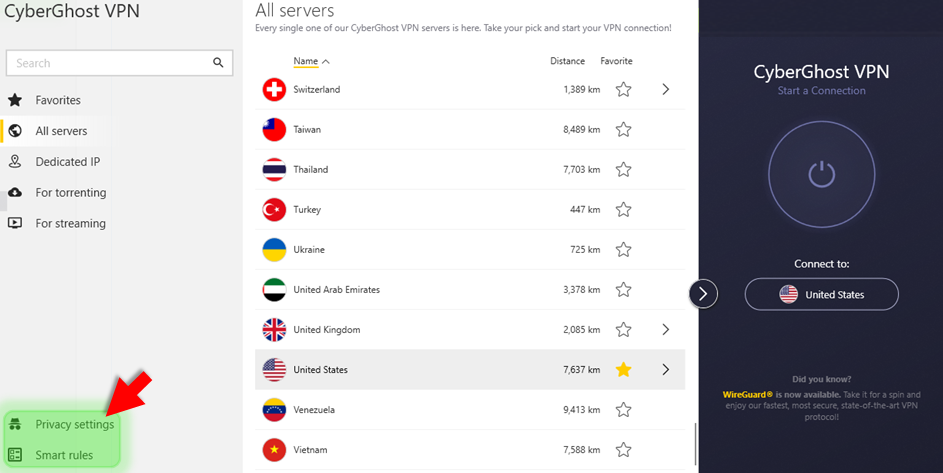
For a quick VPN connection, click the "Power" button and the application will connect you to the best VPN server available based on your current location.
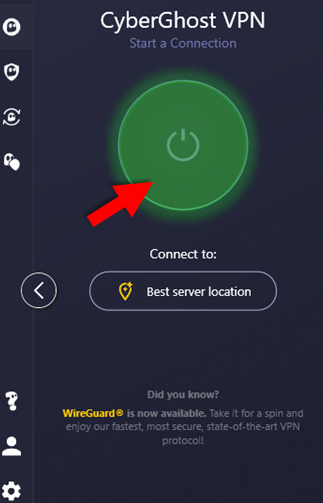
If your connection was successful, you should see the status "Connected".
In the lower part of the main window you can view information about your VPN connection:
- Your new IP address
- The amount of data transferred in and out
- The protocol used to establish the connection
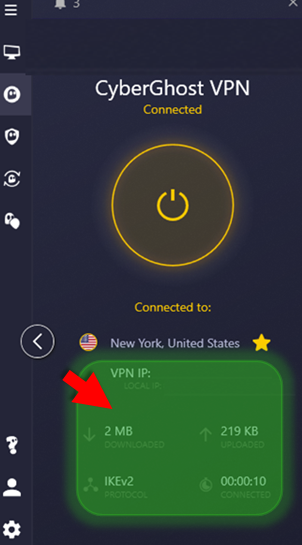
To disconnect, just tap again on the "Power" button, and you will return to the "Best server location" connection profile.
I am having problems with the VPN connection, what can I do ?
Check our help page to troubleshoot specific issues.
For any additional information or concerns - it is best to approach the Support Department:
via e-mail: support@cyberghost.ro
via on-line request: https://support.cyberghostvpn.com/hc/en-us/requests/new
via 24/7 Live! Chat Sessions on our website
Comments
0 comments
Article is closed for comments.